#
Server Locking Commands
Issues
If there are issues (i.e., users can still talk/view channels) then please read the following information before going to support:
Go to Channel Settings -> Permissions
All public channels that can be accessed by members:
- Set

Send Messagesfor your members role.
If you are still having issues, visit the Discord Server.
One of the most popular Lock Bot commands, and can be very helpful as a server tool as well as a lock down tool which some users prefer to use it as.
Maintenance mode has been a challenge to maintain but it is back, stronger as ever.
Due to Discord API limitations, all servers are limited to 60 channels!
Upon running the command, Lock Bot will display a notice that should be read for your information. It will also ask you if you wish to continue with the command. If you do, you should react to the button. If you do not reply, it will time out and cancel. This feature is in place as this command can be quite destructive if not used correctly.
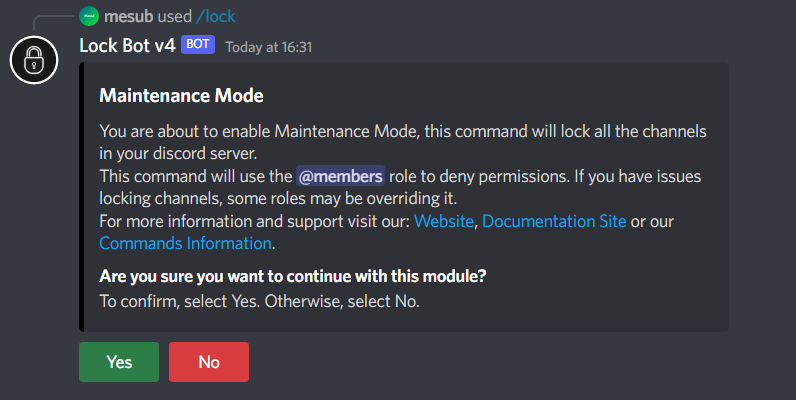
#
What does the command actually do?
Once enabled, this command will lock all of the server's channels using the @everyone role (if other roles are set to override this then it may not work correctly. However, this may be to your advantage). It will also create a temporary channel with some basic info, this can be removed if desired. Users with server admin or role overrides will still be able to see the channels in the server. If you're still having issues using m-mode please contact us via the Discord Server. Read this carefully first.
Getting raided? Expecting unwelcome visitors to your server? Enabling ban lock will sort that issue out for you.
If the command has been activated successfully, it should ban any members that join the server while the command is active. A succession message will be sent to the channel that the command was run in.
Users that are affected by this will receive a DM from the bot informing them about this lock being enabled which was why they were banned.
Expecting a large number of people that you don't really want? Enabling kick lock will sort that issue for you.
If the command has been activated successfully, it should kick any members that join the server while the command is active. A succession message will be sent to the channel that the command was run in.
Users that are affected by this will receive a DM from the bot informing them about this lock being enabled which was why they were kicked.
#
Unlocking Commands
issues Issues
If there are issues (users cannot join the server / view and send messages in channels) then please read the following information before going to support:
Ensure that the right module is selected (an error message will occur if you run unlock for a module that you haven't enabled) If you are still having issues then visit the Discord Server.
Channel unlock uses the same mechanism as channel lock, but reverses the changes made. There is still:
- The ability to select which role to unlock (default, lock role or other)
- Default is the everyone role for the server.
- Lock role is the set role for the server that will be unlocked. So whichever role is set on the panel.
- Other allows you to choose which role you want to unlock, from all of your available roles.
- The ability to select which channel to unlock [optional]
- If a channel is not selected, the channel which the command was executed will be used.
Finally! It seems like those raiders have gone (for now at least!) and you need to open your server again; unlock should do the job.
Upon running this command, the bot will send a menu to select which mode you want to disable and send a message in the logs channel (if configured, as shown in the screenshot below), all you need to do is select the appropriate option. This command will disable Maintenance Mode, Ban Lock or Kick Lock meaning that members will be able to see channels again.
Channel unlock uses the same mechanism as channel lock, but reverses the changes made.
There is still:
- The ability to select which role to unlock (default, lock role or other)
- Default is the everyone role for the server.
- Lock role is the set role for the server that will be unlocked. So whichever role is set on the panel.
- Other allows you to choose which role you want to unlock, from all of your available roles.
- The ability to select which channel to unlock [optional]
- If a channel is not selected, the channel which the command was executed will be used.